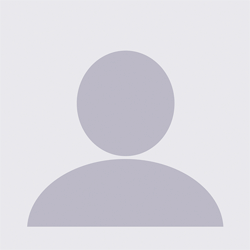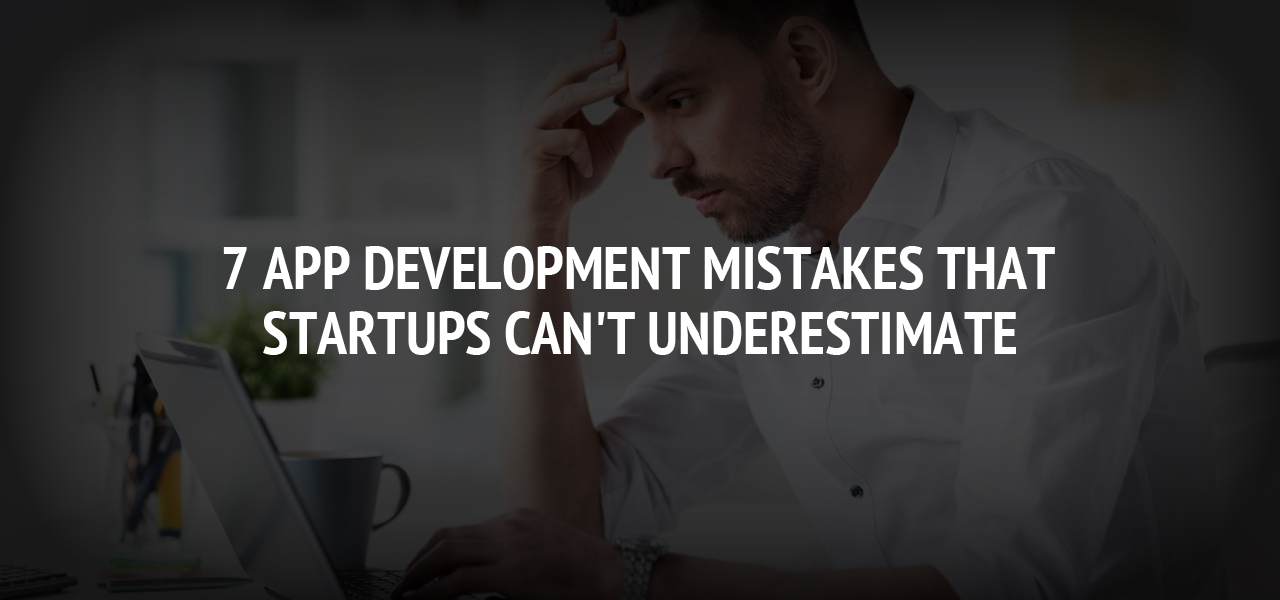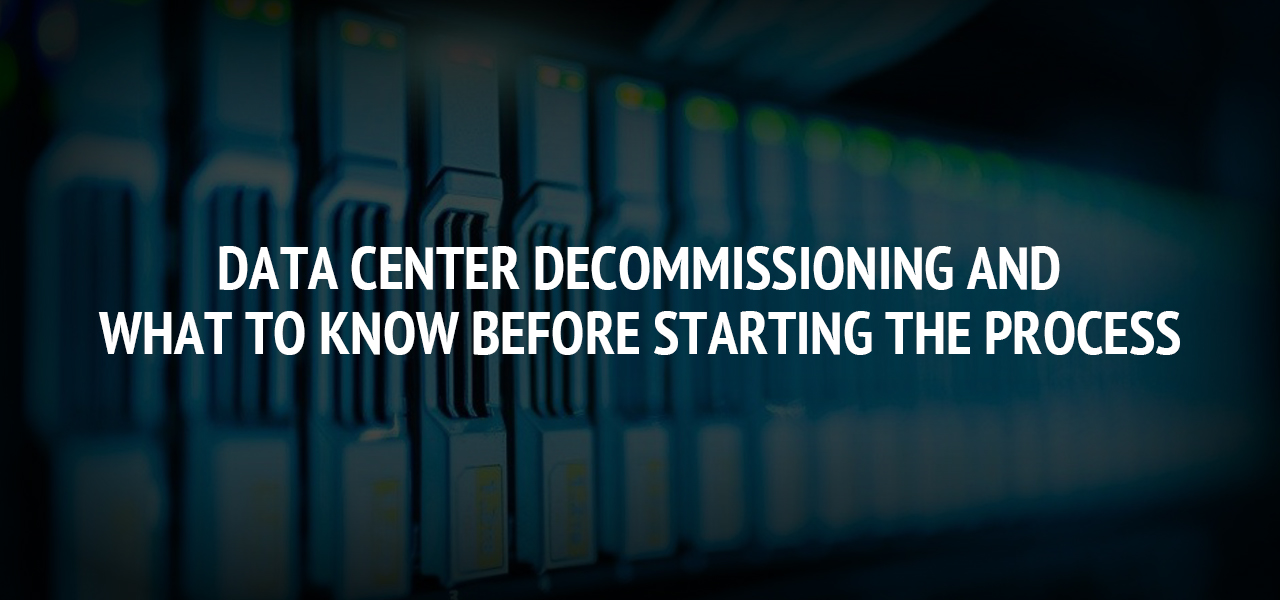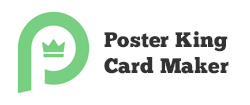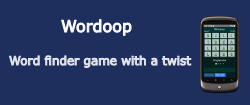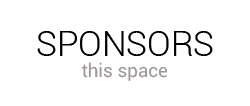Why Does My App Keep Crashing? Here's Why iPhone Apps Crash and How to Fix It
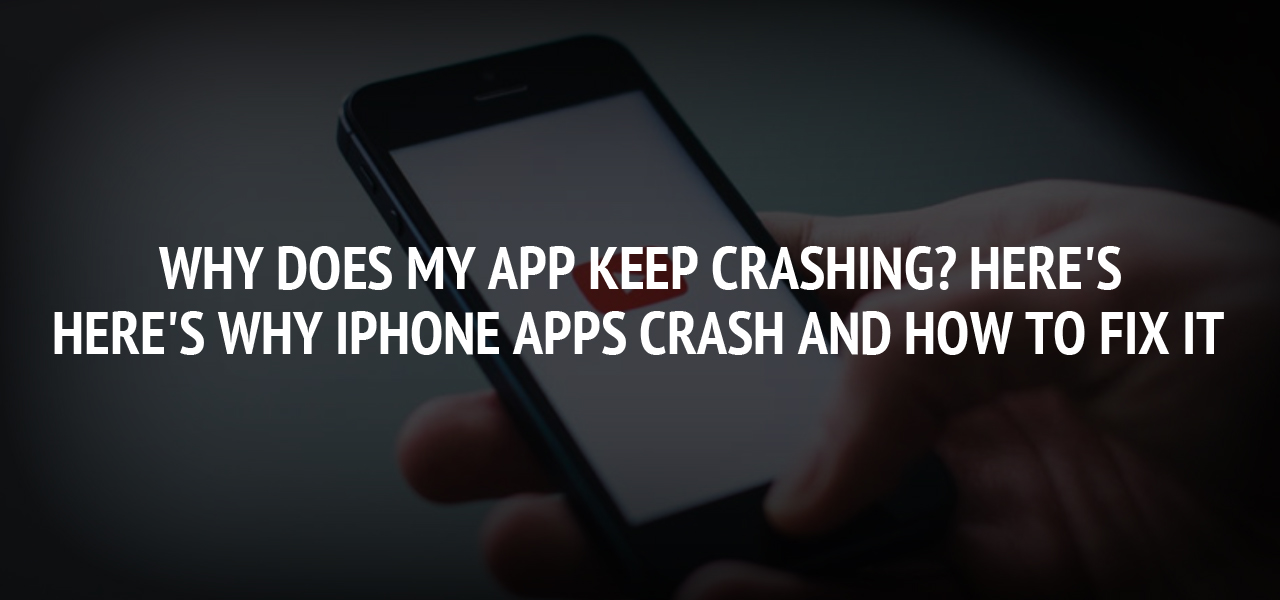
If you're wondering, ' why does my app keep crashing?' you have come to the right place. See why iPhone apps crash and what you can do to stop this.
Did you know that there are over 700 million iPhones currently in use all around the world?
iPhones are one of the most popular smartphones in the world, and it's easy to see why because they have so many different features, including good camera quality, great memory, and some are even water-resistant.
Keep reading if you're an iPhone user and you keep asking yourself 'why does my app keep crashing?'
We've created some tips on how to prevent your iPhone's apps from crashing and what to do if they do crash.
Why Does My App Keep Crashing?
If your iPhone apps keep crashing, there could be a whole number of reasons why this is happening.
For example, you might have limited storage space left on your phone which could cause apps to crash. Alternatively, if your favorite app keeps crashing then you might need to update the app or update your phone's software.
The first thing you need to do when your iPhone crashes is to work out whether it was caused by an app or by the device. If the app you're using suddenly closes, becomes unresponsive, or if it keeps disappearing then this is due to an app that keeps crashing. Try opening other apps to see if they work or not, if they do, then you'll know that the app you were trying to use originally is the problem.
If your phone becomes unresponsive and you can't open any apps then this is a problem with the device. Device symptoms to look for is if your iPhone is slow for no apparent reason or if it is only displaying a black screen/only staying on the Apple logo screen when you start it.
How to Stop Apps from Crashing
The first and easiest thing you can do to stop your apps from crashing is to reboot your phone. To do this, hold down the power button until the 'slide to power off' prompt appears. Then turn off your iPhone and wait 30 seconds or so. Then try turning your iPhone back on, by holding down the power button. Once your phone has fully restarted, try opening the app again.
Update Your Apps
If rebooting and restarting your iPhone didn't help, then the next logical step is seeing if you need to update your apps. Sometimes out-of-date apps can cause them and your device to crash. For this reason, is why it is important to remember to update your apps on a regular basis.
Go to the App Store on your iPhone and click on the 'Updates' button (which should be in the lower right-hand corner of the screen). Then select 'Update all' in the upper right-hand side of your screen. The process may take a few minutes, but once it has updated your apps, you might be able to use them without experiencing annoying crashes.
Delete and Reinstall Problematic Apps
If you don't need to update any of your apps but you're still experiencing problems, then the next step is to delete and reinstall the problematic app/apps.
To do this, select and hold down the app that you want to delete. The app's icon will start to shake or jiggle and an X will pop up in the left-hand corner of the icon. Click on the X to delete the app.
Then to reinstall it, go to the App Store and search for the app you just deleted. The app will have a cloud icon next to it, click on this and it will re-download. If you had to pay for the app, you won't need to do it again, because you're reinstalling it.
Then go to the app, once it is reinstalled and see if it works without crashing.
Check for iPhone Updates
If you're still having problems with your apps, or your iPhone is being slow and unresponsive, then see if you need to update the phone's software.
To do this, go on 'Settings' and click on 'General'. Select 'Software Update', which should be at the top of the screen. If you need to update the software, then you'll see a blue 'Install now' button. Click on the button and follow the instructions that are prompted on the screen.
iPhone updates might take some time, so be patient while the phone is updating. Your phone might also turn on and off several times during the update. This is normal and nothing to worry about.
Once your iPhone has updated the software, you should find that your apps and the device run much more smoothly. Remember to keep an eye for updates and to try to update your phone as soon as an update becomes available.
Contact the App Developer
If the app is still crashing, even though you've completed the above steps, then you might want to contact the app developer. Report the bug and the problems you're having with the app and see if they have a solution for you.
If none of the above steps help to prevent your apps from crashing, then you could always try to reset your phone. Learn more about how to factory reset iPhone here without losing your valuable data.
Implement Our Tips to Stop Apps Crashing!
If you're struggling to open your iPhone apps and use them—and are wondering why does my app keep crashing?!—then make sure you implement our tips. Remember to regularly check for app and software updates on your phone, as these can help to prevent apps from crashing and can ensure your phone is running at maximum capacity.
If you found this article insightful, then check out some of our other articles all about apps that you can get and how to troubleshoot problematic apps.
About The Author
Related Blog
View All-
7 App Development Mistakes That Startups Can't Underestimate
Most startups today are investing in mobile apps to help their businesses get off the ground. By late 2018, the two leading app store had over 2 million apps ready for download. However, it does not mean that all these apps return a profit to all the businesses. ...
-
Data Center Decommissioning and What to Know Before Starting the Process
Is your technology company using outdated security systems to protect your data center technology? Your older software leaves stored information at risk and vulnerable to malicious attacks. With new forms of hacking and a growing culture for selling data, maintaining ...